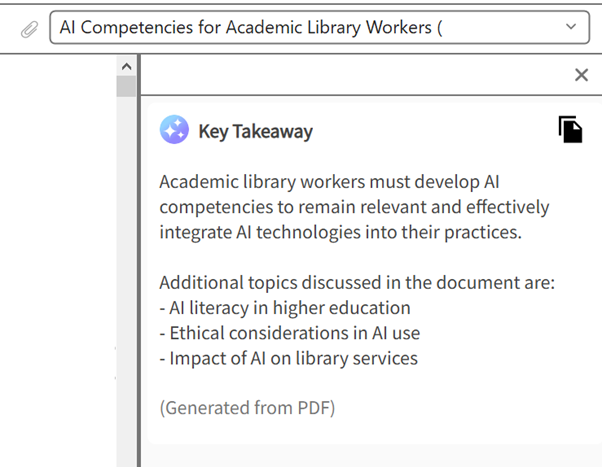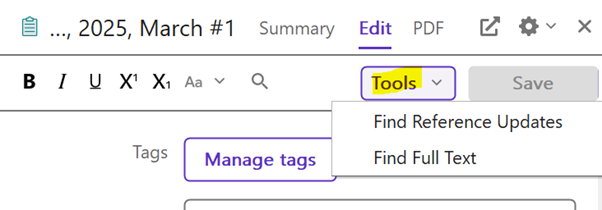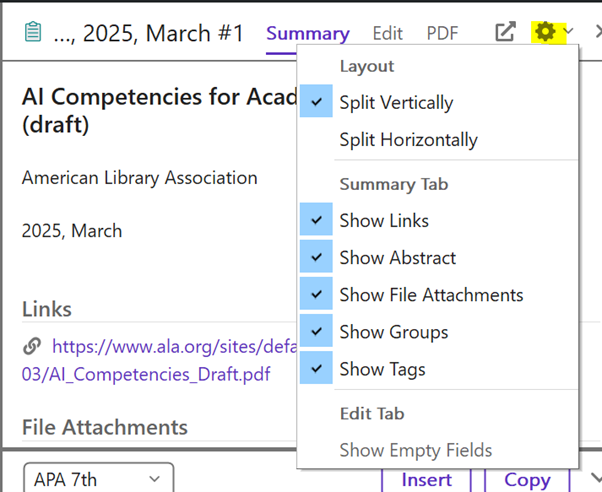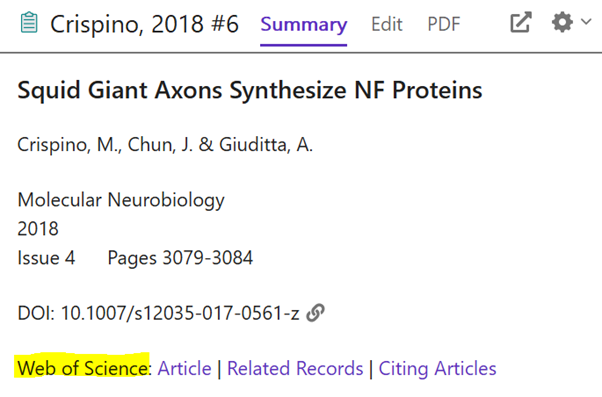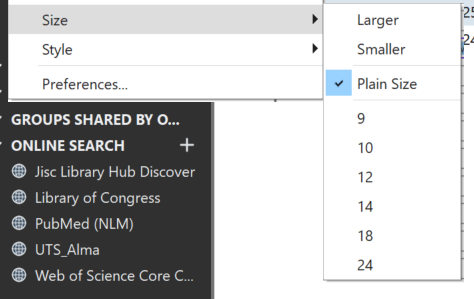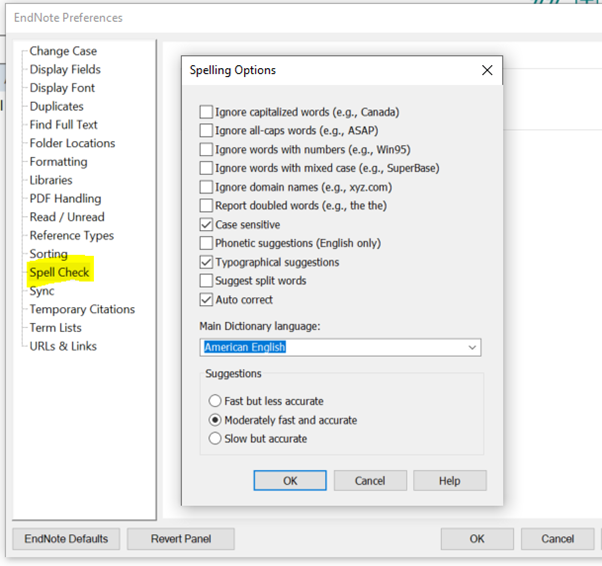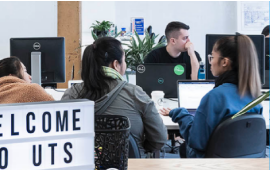
Study Guides
Guides for research into a particular discipline
 Library
LibraryEndNote 2025 is now available from UTS computers, the Library website (useful for downloading to your personal device) and the UTS Company Portal, which should allow you to download EndNote to a UTS-supplied computer. See the Downloading EndNote page for more information.