Creating a Custom Field
In EndNote you can create custom fields that you can create to help you better describe a reference.
You can then add custom fields to the display area in EndNote, which then allows you to sort the references in your library according to information from that field.
To create a custom field:
- Go to Edit > Preferences (EndNote>preferences or EndNote>Settings on a Mac) A pop up window will open.
- Choose Reference Types from the left-hand menu
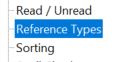
- Click the Modify Reference Types button on the right
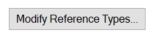
- Choose a reference type eg: journal article

- Scroll down through the fields until you find a blank Custom field

- Give the field a name (for example, "Image copyright")

- Click Apply to All Ref Types and hit OK
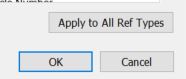

- When editing your references now you should see the new field
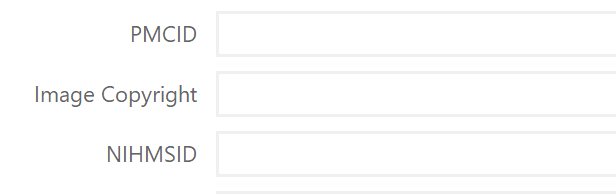
- If you want to have this custom field as part of your EndNote display, right click over the headings above your EndNote references

- Then select the custom field you edited from the drop-down menu (it will still be called Custom Field, and not the name you gave it)
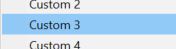
- You can now sort by this field

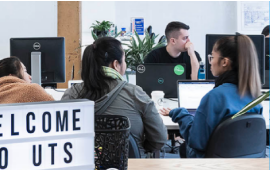
 Library
Library
