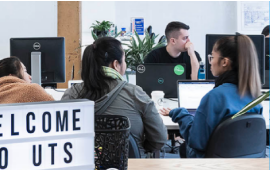
Study Guides
Guides for research into a particular discipline
 Library
LibraryEndNote 21 offers Cite While You Write™ functionality with MS Word Online and Google Docs. This allows collaborators to edit articles and cite references simultaneously. After installing the EndNote 21 desktop on your computer, you can access your new version of the EndNote Web.

You can add EndNote 21 Cite While You Write for Word Online via Microsoft’s Office Store:
You can add EndNote 21 Cite While You Write add-on in Google Docs via Google Space Marketplace:


