Finding and Removing Duplicates
Importing references from different databases often creates duplicate references in your EndNote library. To remove them:
- Select where you want to find duplicates, e.g.: All References, or a Group or Group Set.
- Select all the references using CTRL-A or CMMD-A (Mac)
- Go to Library > Find Duplicates
- EndNote will present you two references at a time to compare. Any fields which are different in the two records will be highlighted.
- Decide which to keep and click the Keep This Record button. The other record will be moved to the Trash folder.

- If you have a large number of duplicates and don't want to go through them one by one, you can highlight and delete all the duplicates at once. To do this, simply click Cancel in the Find Duplicates window.

- The window will close, and a temporary folder named Duplicate References will be created. You will now see all the Duplicate References highlighted in green in your EndNote library.
- You can now go to References > Move References to Trash to move the highlighted references.
Tip: Check for and remove duplicates as soon as you add new references to your library, before annotating and using the new references.
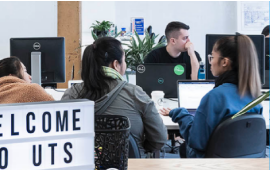
 Library
Library
