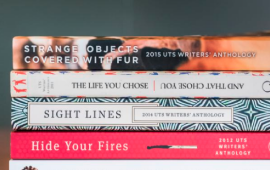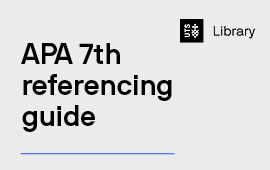Problems with Microsoft Word
I have downloaded EndNote for Mac but the Write and Cite Toolbar is greyed out and unusable
This problem can be caused by having competing referencing software installed on your computer, such as Zotero or Mendeley.
- To check if this is the case use the Tools menu and select Templates and Add-Ins

- Then, deselect any competing referencing software:

- Functionality should now (hopefully) be restored:
My EndNote and Word for Mac were working fine, but then suddenly the Write and Cite Toolbar in Word has become greyed out.
In some cases this is caused by a Mac user's OS getting upset because the user profile has a different email address to their current UTS one.
- If this issue occurs, try going to System Settings > Users and Groups and creating a new user profile (make it an administrator profile).
- If this solves the issue, then you will have to move any Word documents and EndNote libraries across to your new profile to work on them.
When I start Word up on my Mac I get an error message saying "Word was unable to load an add-in. Your add-in isn't compatible with this version of Word. Please contact the add-in provider for an update".
If you are getting this message and you have a newish Mac, then the problem is likely caused by the new non-Intel chips in your Mac not being able to work with the Write and Cite Add In. Try this workaround:
- Go to the Finder in your Mac
- Go to Applications and find Word
- Right-click on the Word icon in Applications and choose Get Info

- Look for an item in the list that says Open Using Rosetta
- This should fix the problem.
When I insert a citation into Word, things go wrong
'Things going wrong' might include:
- Getting two sets of reference lists
- Your in-text citations are moving around, or becoming hard to insert or remove.
These problems are usually caused by field code errors in Word. To fix this:
- First, make a backup copy of the Word document under a different name.
- Go to the Write and Cite Toolbar in Word and select Convert Citations and Bibliography > Convert to Unformatted Citations

- Select all text with Ctrl-A (Command-A on a Mac)
- Then do Ctrl+Shift+F9 (Command-6 on a Mac)
- Go back to the Write N Cite Toolbar and select Update Citations and Bibliography

- If this does not help, please contact the Library.
When I try to use the EndNote Write and Cite Toolbar for Word I get an error message saying "A com exception has occurred"
- To fix this problem, go to File > Options in Word (Tools > Templates and Add-ins on a Mac)

- Then Choose Add-ins from the left hand menu (you should be able to skip this step on a Mac)

- Choose COM Add-ins from the drop down menu and press Go (you should be able to skip this step on a Mac)

- Untick any referencing program plugins while leaving EndNote CWYW ticked. Press OK.

- If this doesn't work, go back into the File>Options>Add ins path and then choose Word Add-ins, rather than COM Add-ins. De-select the other software applications you don't need and then press OK.
When I try to insert a reference in Word I get a message saying - "Cite while you write could not connect to the EndNote Server"
This error is usually caused when the Write and Cite Toolbar in Word has been set to EndNote Online. To change this back
- Go to preferences in the EndNote Toolbar in Word

- Choose the Application tab and use the drop-down to select EndNote

My document is filled with strange text like {ADDIN EN.CITE {ADDIN EN.CITE DATA}}
- This is caused by the document showing all your EndNote field codes. It can be switched back to normal by using ALT+F9 (Windows) or Option+F9 (Mac) key combination on your keyboard.
- If this does not work, you can edit your Word options: Word Options > Advanced, and then in the Show document content section make sure the box labelled Show field codes instead of their values is unticked.
When I try to insert a citation in Word I get an error saying "The requested operation requires elevation"
To solve this problem, you need to run Word as an administrator
- Close down Word
- Click start
- Find Word in your programs list
- Right click on the Word program icon and choose Run as Administrator
- Open word
- If the problem persists, copy the text of the document to a new blank document, save it, close it, then re-open it and try again.
I have a new Mac and installed EndNote, but when I go to insert a reference in Word, I get an error message
For users with newer Macs running Mohave and higher OS, security settings on the computer may prevent EndNote and Word working together. To fix this:
- Go to the Apple menu and choose System Preferences
- Click Security and Privacy
- Click the Privacy tab
- Click the Automation option and make sure both Microsoft Word and EndNote are turned on
- Restart Word and EndNote
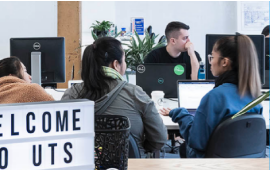
Library