Term Lists
Term Lists allow EndNote to abbreviate or lengthen journal titles. They can be used to standardise journal titles in references you may have downloaded from the internet, or to suit the needs of your publisher.
Setting up a term list:
- In EndNote, go to Library, Open Term Lists, and select Journals Term List

- Click on a term and press Control+A (Windows) / Command+A (Mac) then Delete Term

- Click on the Lists tab and highlight Journals, then click Import List

- Select the list most suited to your field of research (eg: Medical) and click Open

- If you click back on the Terms tab you'll see the full list of names and abbreviations. You can edit terms, or add new ones if you wish.

Setting Full or Abbreviated Title in the Reference List
- Go to Tools > Output Styles > Edit "your style" and select Journal Names from the menu on the left.
- Choose Full Journal Name, Abbreviation 1 (the abbreviated title with full stops) or Abbreviation 2 (no full stops)

- Note: the Journal Name field in a reference must match exactly what is in the Term List for abbreviation to work
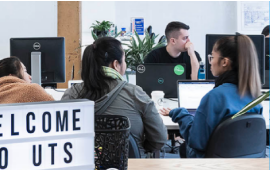
 Library
Library
