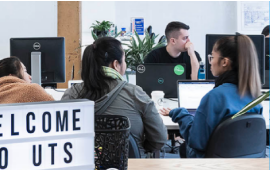
Study Guides
Guides for research into a particular discipline
 Library
LibraryExporting your EndNote library to RIS format will allow you to open it in different referencing software, including RefWorks, Mendeley and Zotero.
To exporting from EndNote to CSV, use the Tab Delimited style. You can find the Tab Delimited style linked below.
Instructions are also on the page, but to summarise:
1. Download the new Tab Delimited Style
2. Open the file that downloads and save it to EndNote
3. Select the new Tab Delimited style as a favourite style
4. Select references and do right click > copy formatted
5. Paste into Excel in cell A2