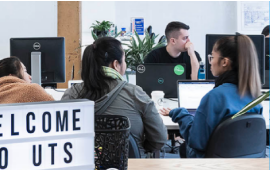
Study Guides
Guides for research into a particular discipline
 Library
LibraryCreating groups allows you to divide your library into subsets according to tasks you might be working on or themes in your research. EndNote also offers group sets, where multiple groups can clustered under a single heading.
Smart Groups assign new references to a group as soon as they are created, according to criteria you select.
To create a Smart Group:
EndNote 21 and above allows you to assign colour-coded tags to your references. This is similar to assigning a reference to a group, though one crucial difference is that a tagged reference is easier to spot when you look at it in All Refences, as the tag is clearly displayed by the title. Tags are also clearly visible in edit mode.

